Sticky header in Angular
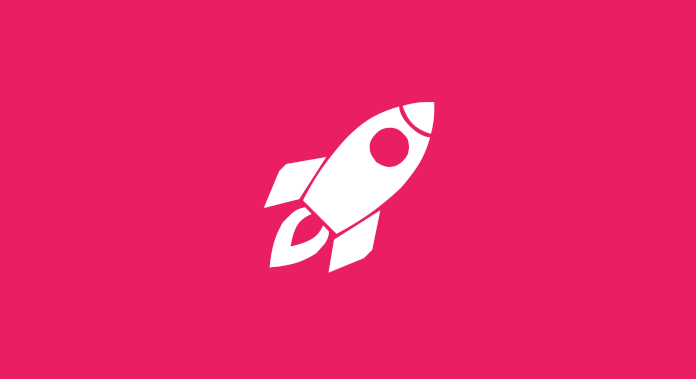
Learn how to quickly and easily create a sticky header in your project. It's a quite popular UI pattern that helps you get back to the page header quickly when you're out of sight. The solution shown here has been simplified to show you the essence of the topic.
First we create a header navigation component.
ng generate component header-nav --module=app
In it we create observable scrollUp$window.scrollY
header-nav.component.ts
import {
ChangeDetectionStrategy,
Component,
Inject,
PLATFORM_ID,
} from '@angular/core';
import { filter, map, pairwise, throttleTime, switchMap } from 'rxjs/operators';
import { fromEvent, of } from 'rxjs';
import { isPlatformBrowser } from '@angular/common';
@Component({
selector: 'app-header-nav',
templateUrl: './header-nav.component.html',
styleUrls: ['./header-nav.component.scss'],
changeDetection: ChangeDetectionStrategy.OnPush,
})
export class HeaderNavComponent {
scrollUp$ = of(isPlatformBrowser(this.platformId)).pipe(
filter(isBrowser => isBrowser),
switchMap(() => fromEvent(document, 'scroll')),
throttleTime(50),
map(() => window.scrollY),
pairwise(),
map(([prevScrollY, currentScrollY]) => prevScrollY > currentScrollY)
);
constructor(@Inject(PLATFORM_ID) private platformId: object) {}
}Then we create html of our navigation. To ensure that our site does not jump when showing and hiding the navigation, we will create two identical mat-toolbarng-template #nav*ngIf="scrollUp$ | async".fixed-navfixed
header-nav.component.html
<ng-template #nav>
<a
mat-button
routerLink="/"
class="home-button"
title="Home page of Prog blog"
>
<mat-icon inline="true" aria-label="Home page">home</mat-icon>
<span>Prog blog</span>
</a>
</ng-template>
<mat-toolbar color="primary">
<ng-container *ngTemplateOutlet="nav"></ng-container>
</mat-toolbar>
<mat-toolbar *ngIf="scrollUp$ | async" class="fixed-nav" color="primary">
<ng-container *ngTemplateOutlet="nav"></ng-container>
</mat-toolbar>Example .fixed-nav
header-nav.component.scss
...
.fixed-nav {
position: fixed;
top: 0;
z-index: 1000;
}And this is the end result of our navigation on the phone.
As a task you can add a quick animation of the appearance and disappearance to the navigation.